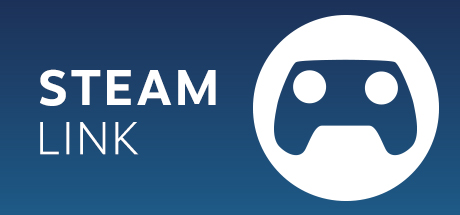
Valve has discontinued the production of the Steam Link Box. Instead, I think there is a great innovation: the Raspberry Pi can now be used as a Steam Link client. Of course, this solution also supports the Steam Controller, as well as many other controllers.
I have been using the Raspberry Pi as a Steam Link client on my TV for some time now and am extremely happy with it.
Commissioning is very easy and should not be a big challenge even for newcomers.
Prerequisite
We need a Raspberry Pi 3 B or a Raspberry Pi 3 B+. In addition, a micro SD card, a 5V power supply, an HDMI cable, a case for the Raspberry Pi and, best of all, cooling bodies, as the little computer will certainly be working for a few hours at a time.
I used the following complete set because it contains all the necessary parts and is also of very good quality. It is particularly easy with the set because an operating system is already installed on the micro SD card supplied. From my own experience, I can say that you definitely can't go wrong with this.
Installation of the basic system
Once you have ordered the above-mentioned set, installation is extremely simple. First we assemble everything.
At the beginning, it is best to glue on the two heat sinks. The flat, golden heat sink goes on the bottom of the Raspberry, the other on the top.
Now we put the Raspberry Pi into the case, close it, insert the SD card through the slot in the case, connect the HDMI and network cable and finally the power cable.
We also need at least a keyboard, optionally with mouse to start the installation.
The SD card from the set has the so-called "Noobs" operating system pre-installed. This makes it very easy for us to install the operating system we actually need. We select "Raspbian [RECOMMENDED]" in the graphic interface and start the installation with "Install".
The installation of Raspbian now takes a while, as the software first has to be downloaded from the internet. My Raspberry Pi 3 B+ worked here for 45 minutes during which I could only watch.
Installing the Steam Link Client
The actual Steam Link programme is now installed just as easily. To do this, we start a terminal and enter the following command:
apt-get install steamlink
This command actually only installs the downloader of the Steam Link. The corresponding icon appears on the desktop. We then start the download of the Steam Link client, which is completed quite quickly.
Launch Steam Link
Steam Link now starts and asks for a few configurations, e.g. whether and which controller is used. Once the configuration is complete, the Steam Link can theoretically already be used.
However, I still came across two little things that I would like to explain briefly here:
- Launch Steam Link automatically
- The volume was too low
Launch Steam Link automatically
It is important to me that Steam Link starts automatically. To do this, we edit the following file as follows:
Increase volume
My games were clearly too quiet. We therefore have to move the volume control up to maximum once. This can be done with the mouse via the desktop or alternatively via SSH with the programme "alsamixer".
Once the desired volume has been set, we must save the setting, otherwise the old volume will be active again after a restart:
alsactl store
Now the same volume is used after each Raspberry Pi start.
Closing
The Steam Link is now set up on the Raspberry Pi. It may be advisable to adjust the streaming quality. Valve clearly recommends using LAN instead of WLAN, which I can confirm from my own tests. If you use LAN, you can safely set the streaming quality to maximum.
Leave a comment now